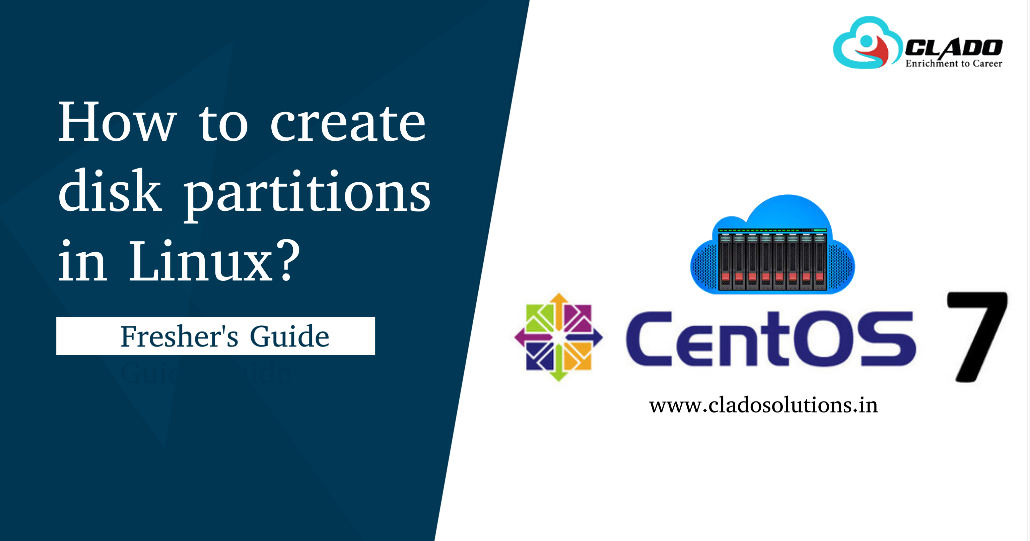How to install Centos on your system ?
Hi, Here I will show you how to install CentOS 6 on your system. It has been derived entirely from the Red Hat Enterprise Linux distribution. CentOS exists to provide a free enterprise class for computing platform and strives to maintain 100% binary compatibility with its upstream source, Red Hat.[2] Here CentOS stands for Community ENTerprise Operating System.
GNU GPL license has release Centos and it is entirely freely available to download from official website. Once download ISO image, burn it into DVD using your favourite burner and Boot from DVD by making the DVD ROM to boot first in BIOS.
Follow the bellow steps to install CentOS 6
Step 1: Select the Install Button or you can update existing the system and then Press Enter.
Step 2: Choose Skip option the installation media check.
Step 3: Click Next button on Welcome Window.
Step 4: Choose the language you want and click Next.
Step 5: Choose Keyboard type and click on the Next button.
Step 6: Select the installation device type and click on Next.
Basic Storage Devices – It includes normal SATA or IDE Hard disk, This option will work mostly for all PC’s
Step 7: Specify the Host Name you want. If you want to configure network connection click on Configure Network.
Step 8: Select your network device and click on Edit to continue.
Step 9: Check on Connect automatically and click on IPv4 Setting tab.
Step 10: Setup your network setting and click on Apply, Click Close in the Network Configuration Window.
Step 11: Select your Time Zone and click on Next button.
Step 12: Type the password for root account and click Next. the password should use strong words so that becomes strong password.
Step 13: Select the Type of the installation and click on Next button.
Step 14: Select Customize now and click Next button.
Step 16: Select the package of software that y to install and click Next.
Installation will begin
Click on Reboot to Finish the installation process
Only the installation of CentOS 6 is finished, but Post installation configuration are still pending so Once machine rebooted it will prompt you for post configuration.