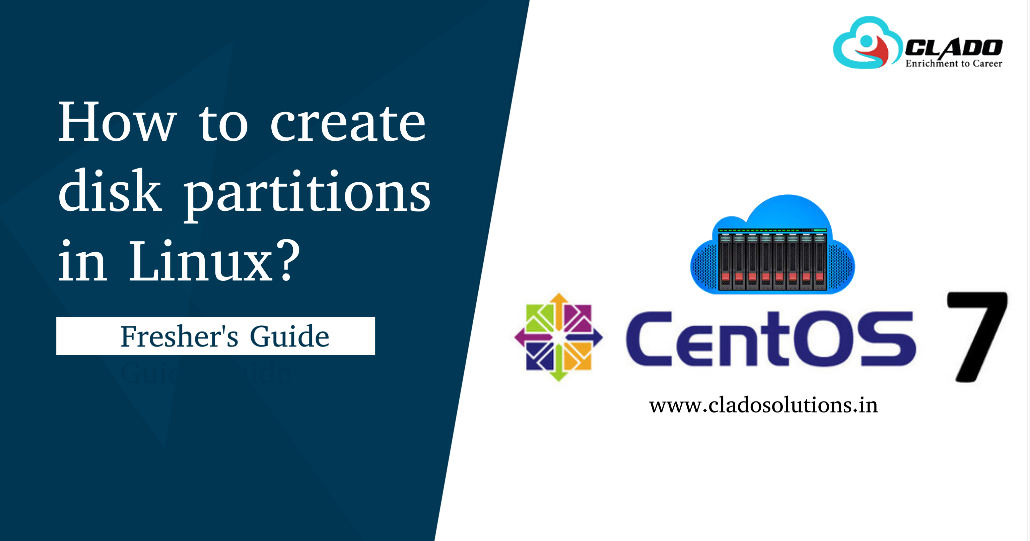-
Jan, Fri, 2023
Reasons Why Software Training is Important
For businesses and educational institutions, software training manages learning and training initiatives, including the creation of corresponding learning material, certification management process, tracking students’ progress, and reviewing the results. Software tools are used by learning and development departments to design courses that meet their goals, assign them to learners and monitor the students’ growth of skills. software training is a tool that helps businesses and educational institutions to learn from the needs of their employees by offering web-based tools for training. These tools help organizations develop training for their employees in order to lead and innovate through knowledge sharing. The use of software learning techniques in the classroom has proven that it can be an effective method for teaching students, especially when they are forced to use hardware to test what they’re learning. Software training is used by a wide variety of institutions such as colleges and universities to provide more efficient learning programs. Software is an important component of most businesses and organizations. Unlike other components, it requires ongoing support to ensure the success of the business. It provides a scalable solution to ensuring that your employees have the skills they need to perform their jobs effectively. It also relieves them of unnecessary tasks.
As with any other technology, there are numerous training platforms available on the market. The availability of these tools leans on the ease of use for both students and instructors alike. In this article, we will discuss a number of facts about software training such as benefits, features, and most importantly the cost to acquire them. The software training sector is one of the fastest growing industries in India. Students, entrepreneurs, and corporate clients have used software training services since their inception. The demand for software training is increasing every day due to its high demand and suitability for a wide range of students. Enterprises also use such services to train their employees and improve their efficiency as a workforce. This not only helps them in keeping up with changing technology but also helps them get ahead in today’s competitive world.
Software Training for Institutions
For educational institutions, software training manages learning and training initiatives. Training tools are used by learning and development departments to design courses that meet their goals, assign them to learners, and monitor the students’ growth of skills and certification. The main aim of software training is to help students understand how to use a particular software product. The most common types of software include operating systems, database management systems, web design tools, and other applications that are used in businesses around the world.
Software training can be broken down into two main categories: classroom or online classes. In classroom settings, instructors teach students through lectures or demonstrations while they are seated in front of them (or sometimes even standing). Online classes are similar but instead of being taught by someone in person, students learn at their own pace through web-based resources such as videos or documents. Software training can also be used by schools and colleges as an educational tool for students who want to learn more about computer programming or other IT-related subjects. This type of training helps them develop their skills so they can become better employees at their place of work later on down the line.
Software Training for Businesses
For businesses, software training is a tool that helps businesses and educational institutions to learn from the needs of their employees by offering web-based tools for training. These tools help organizations develop training for their employees in order to lead and innovate through knowledge sharing. Software is an important component of most businesses and organizations. Unlike other components, it requires ongoing support to ensure the success of the business. Software training provides a scalable solution to ensuring that your employees have the skills they need to perform their jobs effectively. It also relieves them of unnecessary tasks.
How to build Employee Skills?
- Manage training content
- Create and deliver different types of training
- Monitor and manage trainee progress
- Measure the impact of training initiatives
- Create online certification programs for employees and partners
- In addition to building employee skills with test prep, training software often includes self-guided learning tools, such as eBooks and videos.
Software training is a process of developing the capacity for people to use the software effectively. The goal of software training is to make sure that people know how to use the software effectively in order to accomplish their tasks efficiently. Software training is a process that involves preparing and delivering learning content to learners. The purpose of software training is to improve the competency of employees in the workplace by providing them with the knowledge and skills necessary to perform their jobs. Software training is often used as part of an employee development program, but it can also be used on its own as an alternative to classroom training. The software training sector is one of the fastest growing industries in India. Students, entrepreneurs, and corporate clients have used software training services since their inception. The demand for software training is increasing every day due to its high demand and suitability for a wide range of students. Enterprises also use such services to train their employees and improve their efficiency as a workforce. This not only helps them in keeping up with changing technology but also helps them get ahead in today’s competitive world.